Archive for December, 2009
Twitter Off
Dec 4th
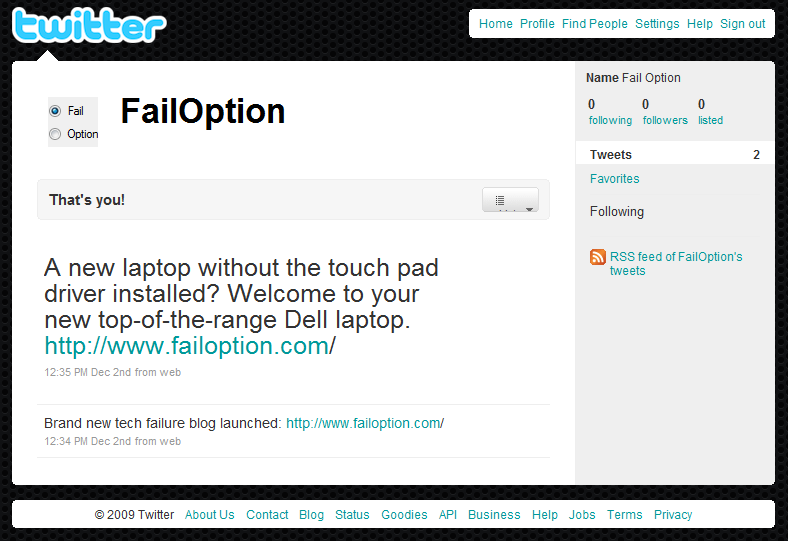
I just don’t understand the logic of Twitter’s website. It’s almost as if it’s designed to be as confusing as possible, which given how little non-tweet content is there is really a rather remarkable achievement.
There are lots of bad design choices, but the one which annoys me most is this: actually sending a tweet from it is surprisingly hard to do, if you end up on your profile page rather than your home page – which I always do, since I visit the site by going to my own twitter feed page (by say following one of the links on this blog, which unsurprisingly go to the failoption feed, rather than the general Twitter home page).
So I log in and there’s a list of my past tweets, but how do I write a new one? I get the page shown here. Yes, I know “That’s you!” but why can’t I type here and write a tweet?
And what the heck is this strange thing?

It actually says “Lists” on it in most browsers, but in Google Chrome it is almost entirely blank, a fact which I only just discovered whilst writing this. I’ve been wondering about that odd design for a month! So Twitter don’t test in Google Chrome, apparently. Oh well.
Anyway, if you view your own Twitter feed page then perhaps the main reason you’d choose to log in is to write a tweet. It’s kind of the point of the service. But not, apparently, the point if you’re the Twitter website designers. You really can’t do it from this page, which is where you stay after logging on.
So I am logged in but how can I tweet? It seems logical to me that I’m already on my ‘home’ page so I click on the ‘Profile’ text from the Twitter menu at the top, but that doesn’t help because I end up where I already am. So eventually I click the seemingly irrelevant ‘Home’ menu option instead and… wait, this is not the Twitter home page! This is now a page where I can write my tweet. Phew.
What great design. Fail!
Amazon needs a Doctor
Dec 4th
You’d have thought by now that Amazon.com would understand how to parse people’s names. They probably have hundreds of millions of them on record, so you’d think they’d understand which bits are which.
But no. Today I’m looking at Amazon’s Gold Box Deals page on Amazon.com and what do I see? This:

Oh. Dear. Amazon thinks my title, Dr, is my first name. I only typed that in in the first place to match my credit card details!
Fail!
Welcome to your Dell laptop (and hello Synaptics too)
Dec 2nd
There is so much good material that it’s hard to know where to start. If you’ve come across a tech fail then let me know. But I have to start somewhere. So let’s pick Dell.
Now you’d think that after so many years of practice Dell would have got this laptop lark down to a tee, but no. They haven’t. There’s just so many ways to fail, so why not go for a load of them? Let’s start at the beginning.
A new, top of the range laptop from Dell arrived for me recently. Unfortunately they forgot a few little bits when they shipped it. Like installing a driver for the built-in track pad.
But it’s an easy mistake? Who wants to move the pointer around the screen nowadays? Isn’t touch the next big thing? Still, you’d have thought installing the software that let the touchpad be configured would be kind of useful, but nope. You need to find that on the website (or the mislabelled CDs they include).

So that’s done, and now I can for example press both track pad buttons together to simulate a third mouse button and close tabs. But wait – why can’t I use those scroll pad regions that are drawn on the track pad? Surely they’re not just decorative? And what has happened to all the dragging and corner press shortcuts I had on my old Dell laptop? I know they’ve been invented, so where have they gone?
Apparently the relevant Dell track pad drivers – once you find them – do not support the features which are actually drawn on the track pad itself! So off I go, and find the reference Synaptics drivers – they’re the people who made the pad after all. And now, after more installation, I have a working track pad, with all the little short cuts I’ve used for years on my other Dell laptops.
But wait! Now I don’t have any short cut for a third mouse button. And I use this all the time for shutting browser tabs. How do I enable this? Short answer: you can’t. You either pick Dell’s driver and lose the clever bits, or pick Synaptic and lose the double button press shortcut. Isn’t that pathetic? Haven’t both of these companies had long enough to work out what they’re doing?
Fail.
Broken, and that’s that
Dec 2nd
Doesn’t it bother you when you come across something that has the potential to be great but simply isn’t, because of laziness or incompetence or both; when you come across things that are important to you but to the company you’re dealing with you’re just an inconvenience; when you find companies who take the fail option.
It’s time to take note. Welcome to FailOption.com.
Recent Comments